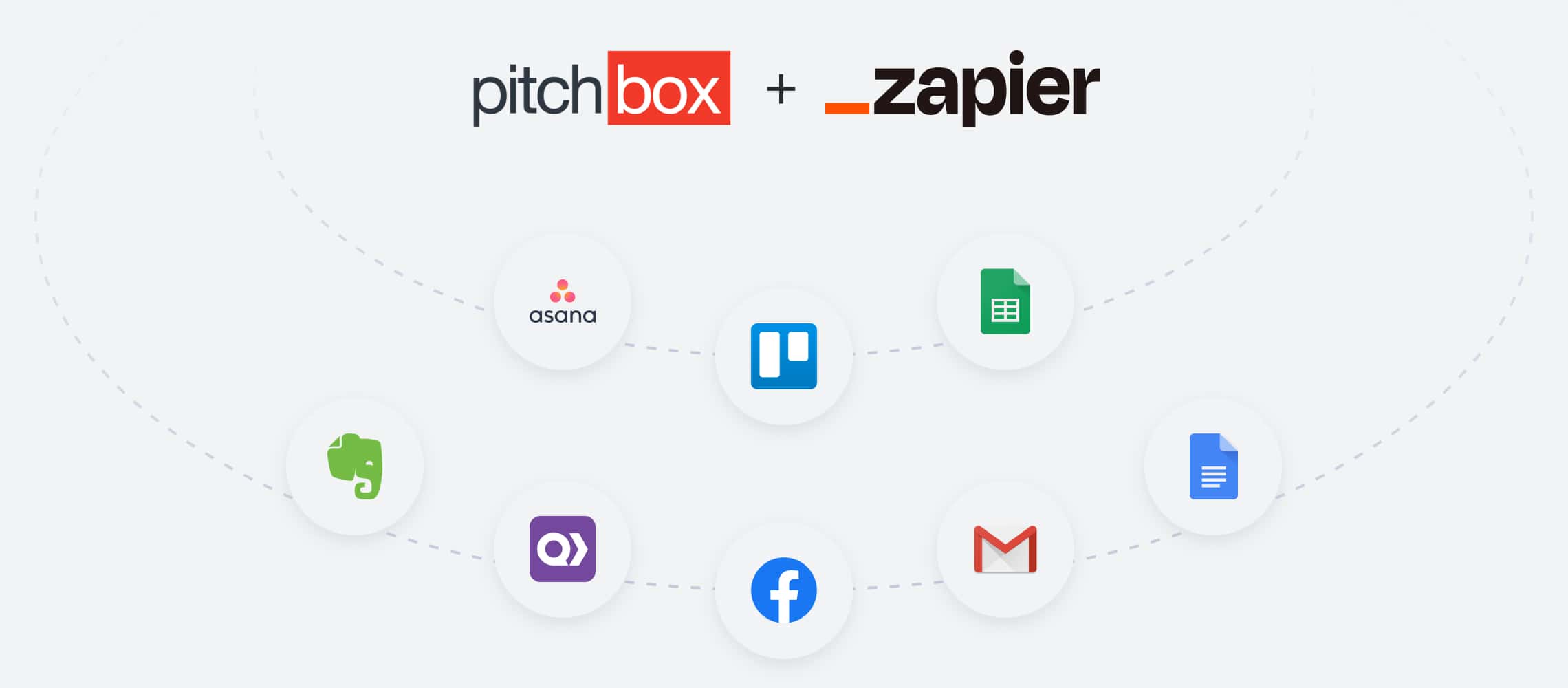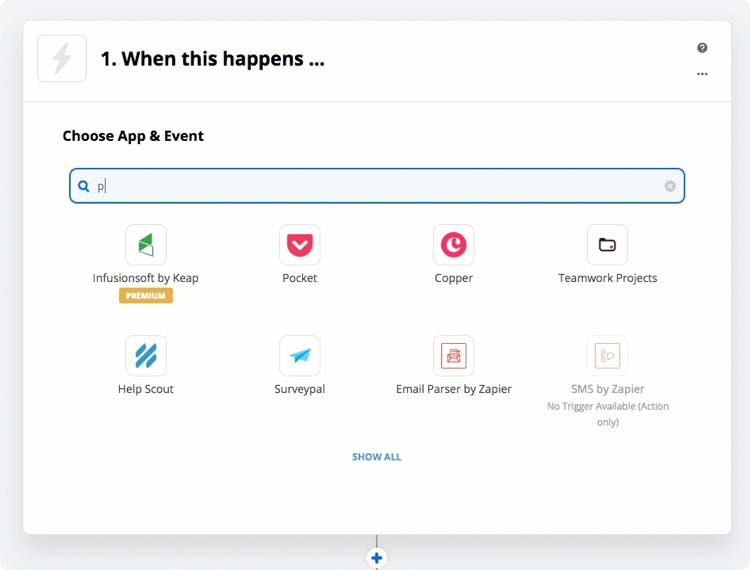What is Zapier?
Zapier is a third-party integration platform that lets you connect Pitchbox to 1,500+ other apps and services.
Connections called Zaps, automate your day-to-day tasks and build workflows saving your team time and increasing productivity…and at Pitchbox, we are all about productivity!
How it Works
Zaps can be set up in minutes and require no coding (that’s right, no coding). Each Zap begins with a “Trigger,” an action in a specified app, where your information comes from and which causes one or more “Actions” in other apps (where your data is sent).
Select your Triggers and Actions to automate specific tasks. For example, if you’re working in Pitchbox and you want to notify your content writers in Trello to write a new article, create a Zap so that anytime an opportunity is moved to the Negotiation milestone, a card is created in Trello. It’s that easy!