Pitchbox ❤️ Looker
Create Custom Pitchbox Reports and Dashboards With Google Looker Studio
Create Custom Pitchbox Reports and Dashboards With Google Looker Studio
We love reports! That’s why we have reports for Campaign Performance, Management, Clients, Segments, Team Performance, and Custom Fields Analytics. These reports offer deep insights into your Pitchbox activity, and although we’re always looking to expand reporting, there may be particular insights or additional visualizations that are unique to you and your processes; this is where Pitchbox’s Looker integration comes into play.
Data collection
As you and your team manage outreach campaigns, build relationships, and win backlinks, you’re collecting critical data about your processes and prospects. Leverage that data and hone in on specific information that will provide your team with actionable insights.
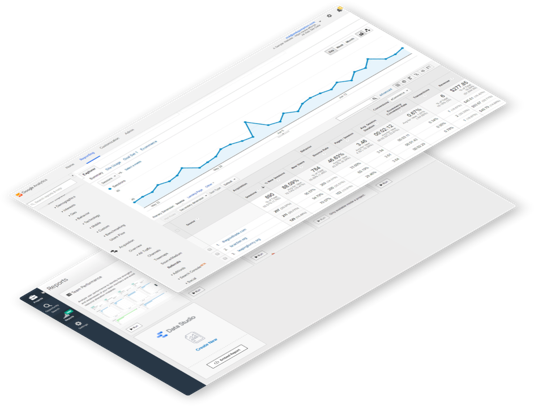
Blend your data
Pull and mix data from popular services/sources to gain insight into how your Pitchbox activity relates and compares to other data sources from the apps/tools in your day-to-day stack. Compare metrics and paint a picture of your collected data.
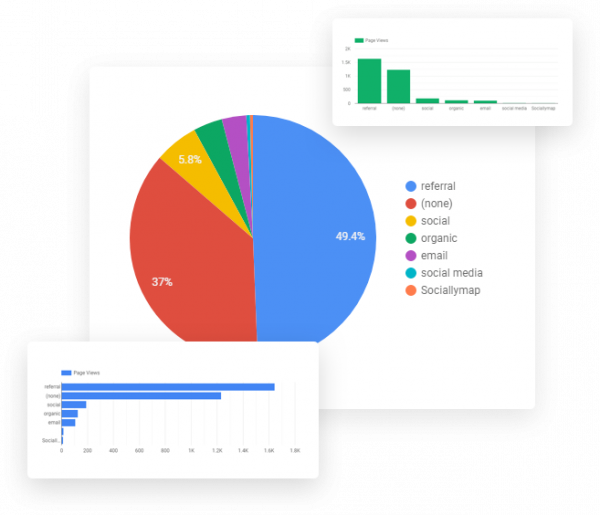
Full Customization Controls
Visualize your data instantly with engaging and beautiful charts, graphs, and maps. White-label your reports by adding logos and branding. Take your reports to the next level and tell your full data story, then share your dashboards with other team members, management, and clients.
Looker (formally known as Google Data Studio) is a free online data visualization dashboard and reporting tool. By using Pitchbox’s Looker integration you can create custom reports using your Pitchbox project, campaign, and outreach data.
Pitchbox’s Looker integration makes it easy for anyone who doesn’t consider themselves to be “tech-savvy” to create custom reports and dashboards as there is no coding required.
All you need is a browser and a Google account
To get started, head over to Settings > Integrations in your Pitchbox account. Click on the Looker connection link to connect your Pitchbox account with Looker, and authenticate the connector.
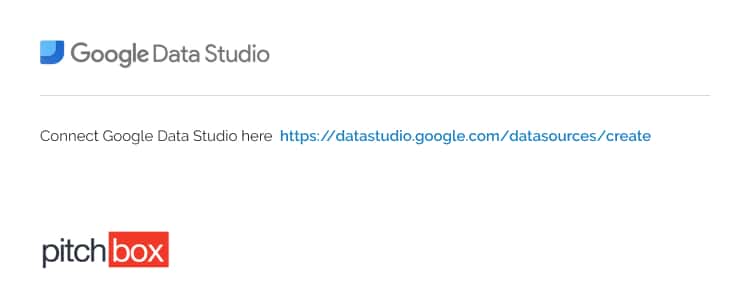
This involves two main components:
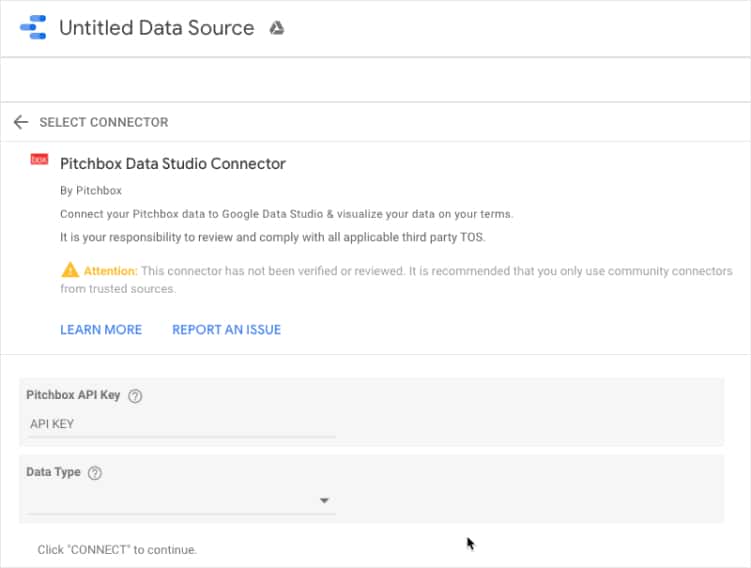
Authenticate and use the Pitchbox integration as your connector.
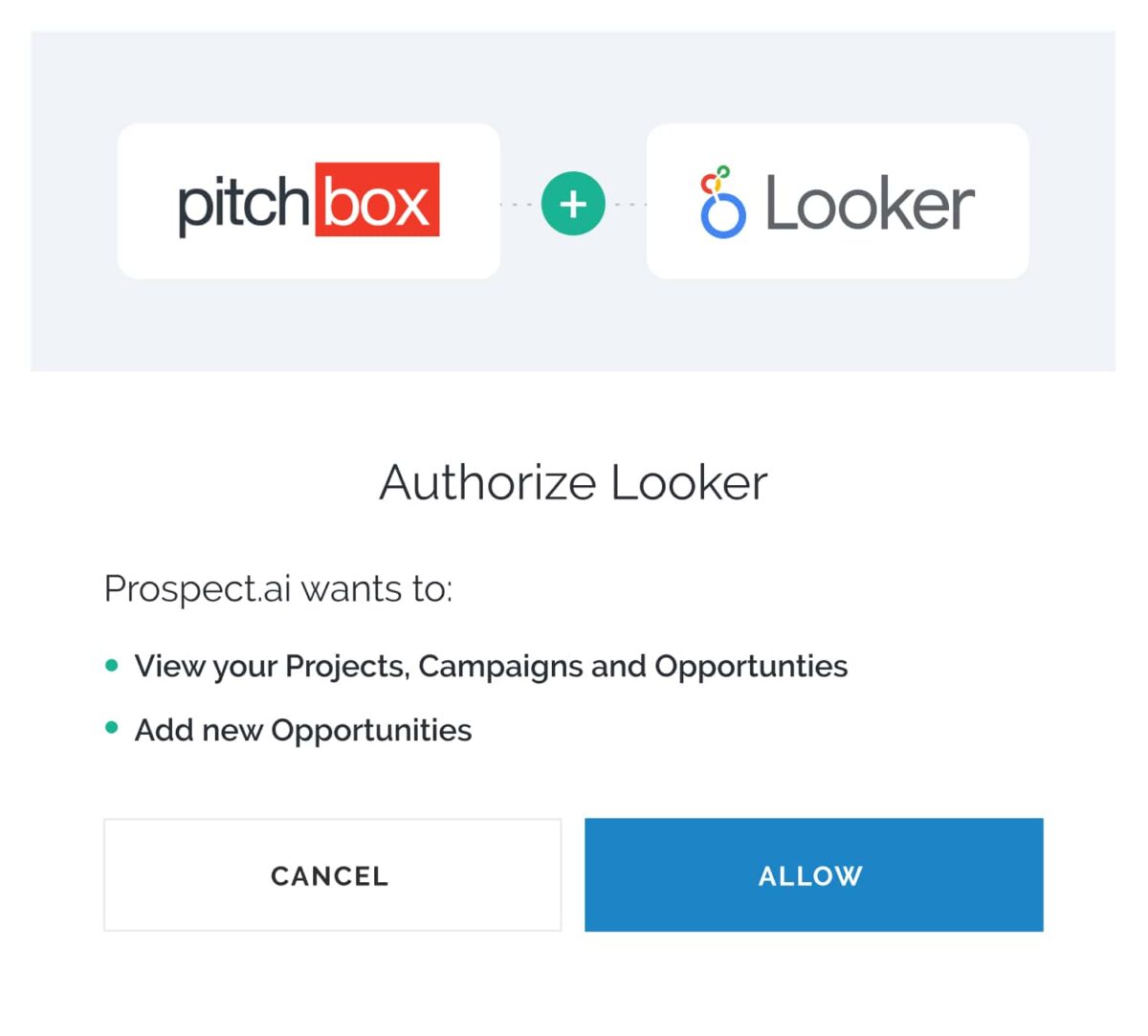
Looker has a drag and drop interface that allows you to quickly create customizable visualizations.
Use the “Add a chart” dropdown to select your first chart/graph. You can then adjust your dimensions or add ametric.
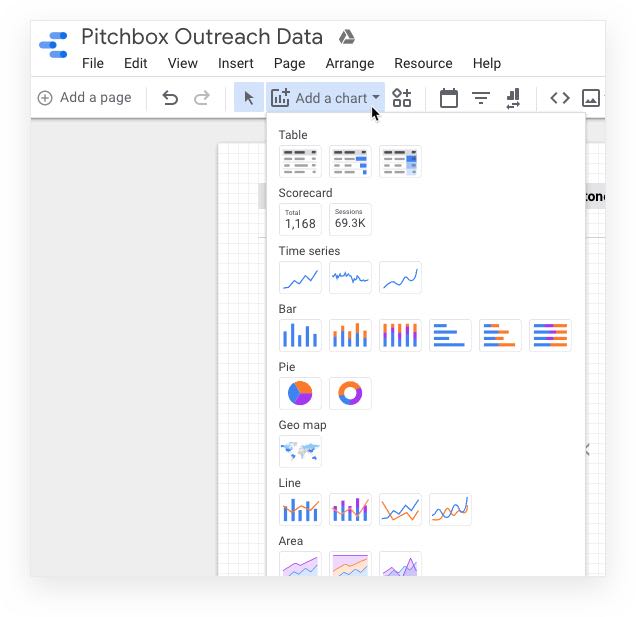
When you’re first starting out, it is highly recommended to use templates for inspiration. You can build a new report from any templates available in the template library.
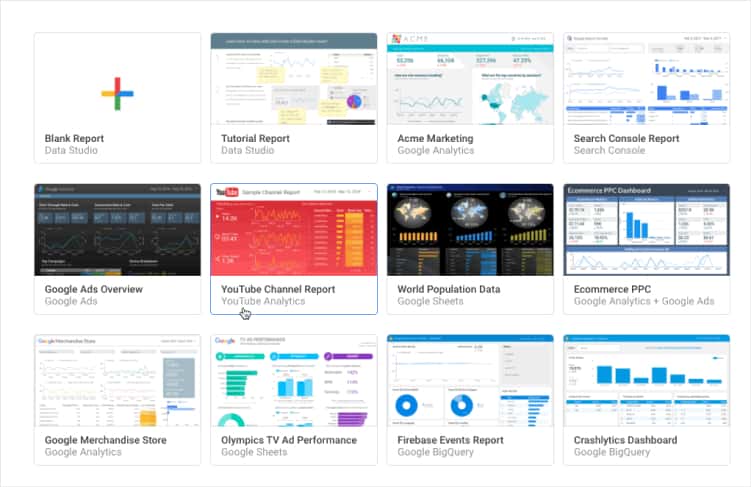
To help get you started we created templates that you can copy into your reports.